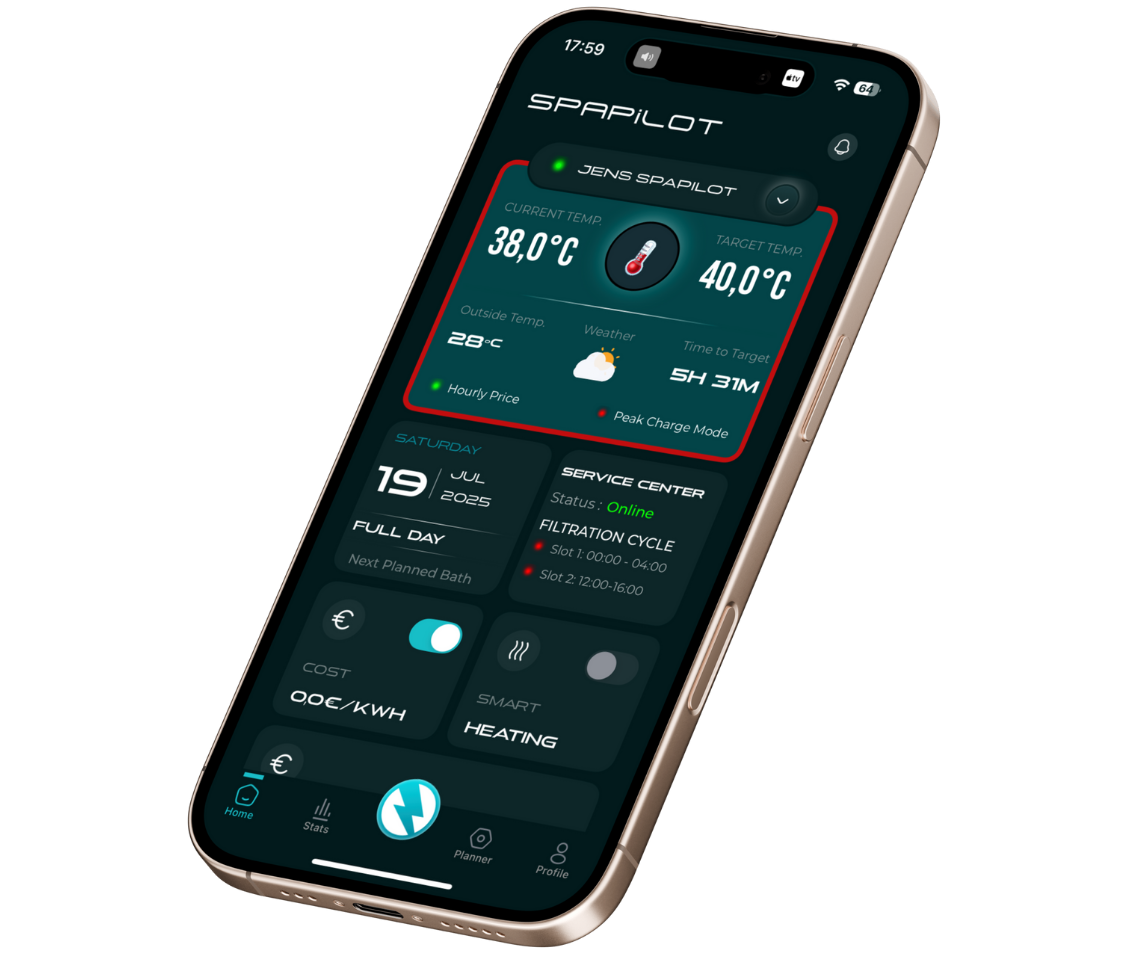Here is how Spapilot works!
Lets begin your journey to a smarter use of your hot tub.
Start bellow
With spapilot, we think differently
- With spapilot, your spa only heats up when you actually need it.
- Our features combine smart scheduling, live electricity prices, and goals so your spa is always ready when it matters — but never wastes energy when it doesn’t.
You get the same comfort, with dramatically lower costs — and make a real difference for the environment, every day you choose spapilot over “always on.”
Let's make sure you're ready to go
- Installed your Spapilot box in your spa ( If you do not have the Spapilotbox you kind find a Reseller here or order one here
- Downloaded and installed the Spapilot app on your phone.
Your First Session With Spapilot
1. Launch the app
Open spapilot on your phone or tablet.
2. Log in
Enter your email and password on the Login screen.
3. Add device
- Go to the Devices tab
- Tap Add device
- Name your device (e.g. “Family Spa”)
- Tap Get MAC:ID (or enter the MAC address manually – use CAPITAL letters)
- If you don’t find your spa brand/model: select Not available
- Tap Next
4. Connect to the spapilot Wi-Fi network
- On the Connect Device to Wi-Fi step:
- Go to your phone’s Settings > Wi-Fi
- Select spapilots network
- Once it says “connected,” return to the spapilot app (or tap “Back to app” if available)
- The app should confirm the connection automatically. If not: tap Retry.
5. Enter spa details on the Spa Setup page
- Volume (L):
Usually : 4 seats: 1200–1400L • 5 seats: 1400–1700L • 6 seats: 1700–2000L • Swimspa: 5000L+ - Massage pumps:
Typically 1–3 - Pump power (kW):
Usually 1.1–2 kW - Filter number/type:
Often 1–2 filters - Circulation pump:
Yes/No, usually 0.2–0.5 kW - Air pump:
Yes/No, usually 0.3–1.0 kW - Sanitation system:
Salt, UV, ozone, chlorine (Usually Ozon or UV) - Heater (kW):
Usually 2–3 kW, Swimspa often have 6 kW - Microsilk:
Yes/No - Year installed:
Example: 2022Tap Save or Next.
6. Check connection & data on the Dashboard
- Make sure it says Connected with a green light in the Service module
- Check that you see real values for, for example:
- Current temperature
- Weather forecast
- Electricity price module
- Any other spa data
- Wait a minute – initial loading can be slow.
- If it’s still missing:
- A device firmware update may be required.
- Contact support@zavepower.com for quick assistance!
Only continue when connection is confirmed and real data is shown!
Step by Step After Initial Setup
1. Open the Spapilot App
Open the Spapilot app on your mobile.
2. Go to “Cost Control” on the Home Screen
Tap on Cost Control from the home screen to set up all energy settings.
3. Configure Your Electricity Plan
- Hourly Price ("Spot"): The price changes every hour. Choose your country and zone (e.g., SE3, SE4).
- Zone-Based Price: Enter fixed prices for different time blocks according to your contract (e.g., day/night rates).
- Fixed Price: Enter your constant price per kWh.
- Type the highest price you agree to pay for heating (e.g., 1.00 SEK/kWh or €0.10/kWh).
Tip: Never set zero—control is switched off and spa may not heat!
The lowest allowed is 0.01 €/kWh in order to get Cost control to be active. (check your currency).c) (Optional) Add provider fee: If your contract has a fee per kWh, enter it here. Spapilot calculates total cost accordingly.
d) (Optional) Activate Peak Charge Mode:
If you have certain hours with extra fees (peak charges), select which hours Spapilot should avoid. This prevents expensive periods.
- Enter your target spa temperature.
- Set a Min. Temperature Alert to get notified if water gets too cold.
Scroll down
4. Create or Edit a Schedule in “Planner”
- Go to the Planner tab in the app.
- Select the days you want your spa heated (e.g., Monday–Sunday).
- Choose for each day:
- Full Day (heats at any hour if electricity is cheap enough; works like "Optimizer mode")
- Specific Times (e.g., 5:00 PM–10:00 PM for evening baths)
- Important: No matter which option you select, Spapilot never heats if the current electricity price is above your set maximum.
It waits for prices to drop, saving you money.
5. Set Recurring Behavior ("Repeat")
- Choose how often you want each schedule to repeat:
- Weekly (every week, e.g., every Wednesday at 12:00)
- Every other week (e.g., every other Friday)
- Monthly (once per month)
- Select whatever matches your bathing habits.
6. Save Your Settings
- Tap Save or Apply when finished to update the schedule.
Our recommendation:
“Full Day” schedule with a max price for best control (With hourly spot prices), For the easiest setup and total freedom, we recommend you select Full Day for all days in your Planner and set a maximum electricity price per kWh that fits your budget. This ensures spapilot only heats your spa when the electricity price is below your limit — and you always have access to a ready spa, 24/7, every day of the week.
How it works:
Your spa will stay as warm as possible, as long as the current price is under your set max.
You decide exactly what you’re willing to pay for comfort — no surprises, full control at all times.
Example: Set your max price to e.g. 0.13 €/kWh (or 1.50 SEK/kWh, or your local rate). spapilot will heat only when prices are below this.
How to Edit a Schedule ("Planner")
- Remove current schedule:
- Go to Planner.
- Find the day schedule you want to change.
- Tap the On/Off switch beside it so it becomes red (removing schedule)
- Confirm “delete” when asked.
- Update your settings:
- Scroll up to Cost Control to change temperature, max price, min-temperature alert, or plan.
- Then go to planner and create a new schedule:
- Add a new schedule with your updated days, times, and repeat settings.
- Tap Save.
Need help? We’re here for you!
- Support email:
support@zavepower.com (We respond within 1 business day.) - Manuals & guides:
www.zavepower.com/user-manual - Warranty & claims:
Email us with your product serial number and proof of purchase, and we’ll assist promptly. - Give feedback or suggestions:
We love great ideas—email anytime or send feedback via the app.
Before contacting support: Quick Checklist
- Make sure your spa is connected to a 2.4 GHz Wi-Fi network
- Restart your router if in doubt
- Turn spa power off, wait 10 seconds, power on again
- Close (“force stop”) the app completely and restart it
- Make sure you have the latest app version (check App Store/Google Play)
- Box firmware updates automatically (if online)
- Ensure you have at least one active schedule in Planner
- Confirm that max price, temperature, and all mandatory fields are set (no blanks or zero values)
- If you updated settings, try creating a new schedule
- If you used Live Control recently, note that system may be in override mode until the next day
- Does the app show “Connected” and real values (temperature, weather, price)?
- If grey or dashes: wait one minute, restart app, and try again
- Log out of the app and back in to refresh data (especially after support or update)
- Note any error messages or blinking colors in app/dashboard
- Solid Red = Scheduled heating; Blinking Red = Active heating; Blue = Cooling; No color = Idle
- If you did a factory reset or created a new account, your MAC address may need to be released by support.
- Many common problems and solutions are explained right in the app
- Spa MAC address (from box/app)
- Description of your problem
- Screenshots if possible
- Any troubleshooting steps you already tried
Did not find you answer?
Write what topic its about or a Question in the search field bellow.